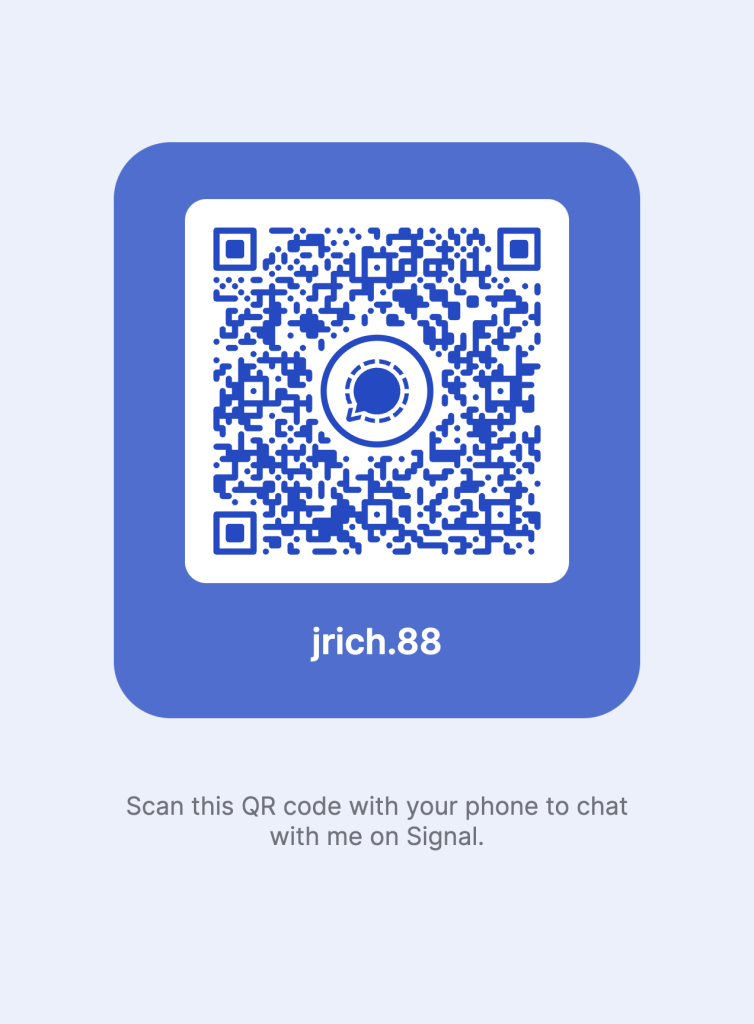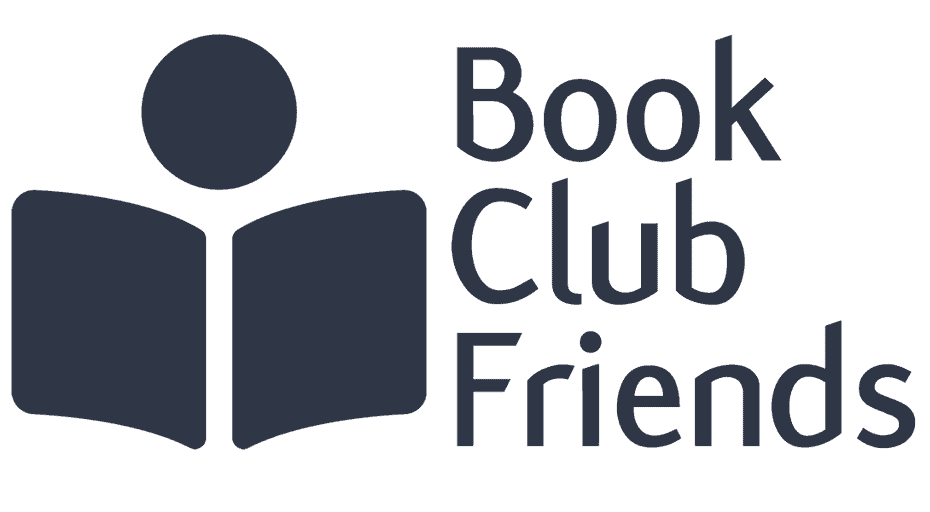How To Use Signal Messenger And Connect With Friends
Signal messenger is a free, open-source, end-to-end encrypted messaging and voice/video calling app, prioritizing user privacy and security, and is operated by a non-profit organization, Signal Foundation.
To install Signal, look for the App Store icon on your iPhone or the Google Play icon on your Android phone, and search for Signal Messenger.

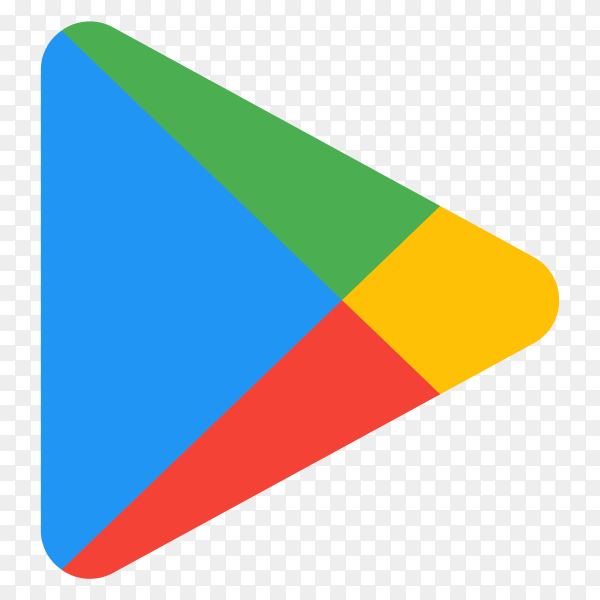
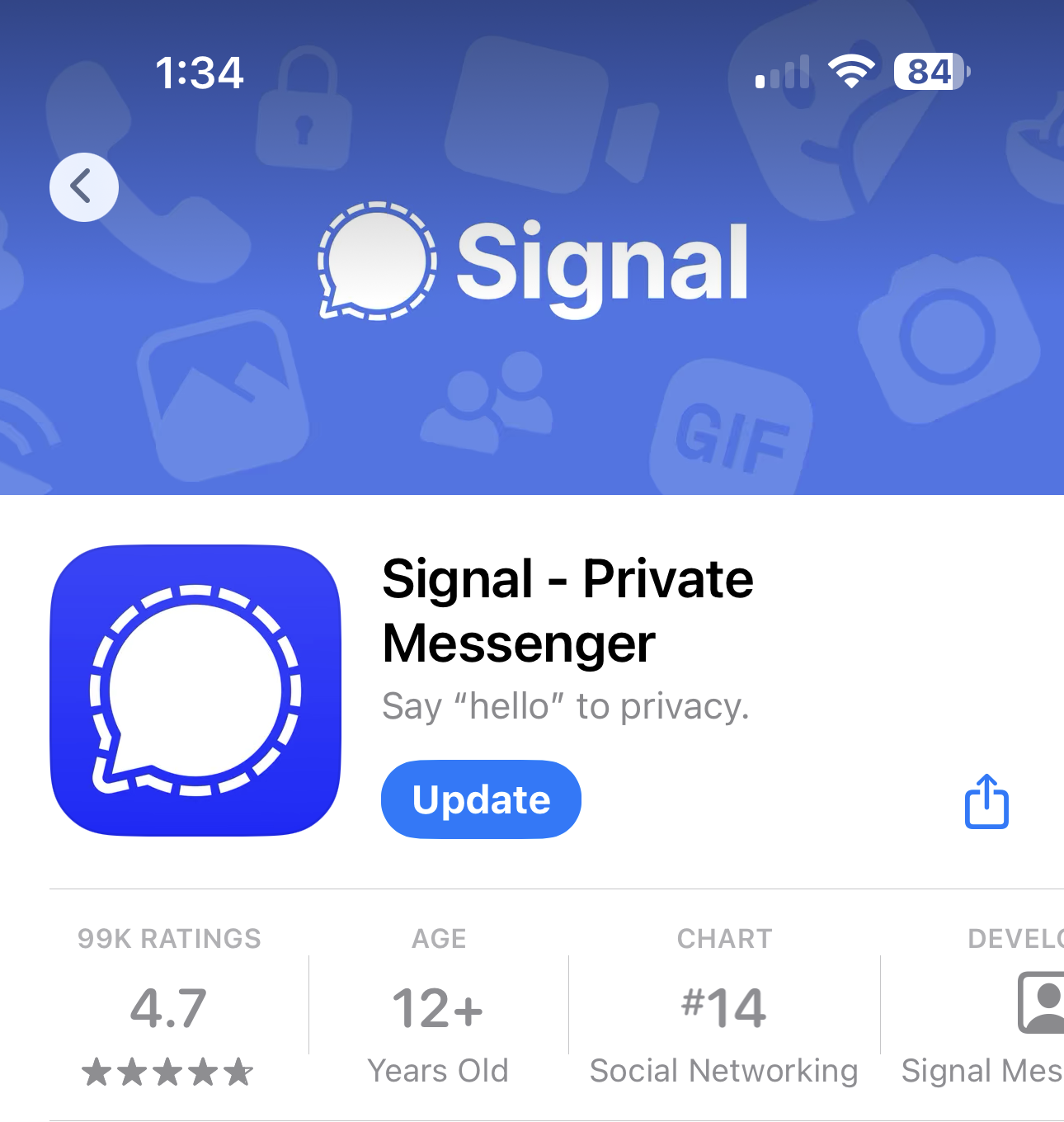
You can find a number of articles to help you set up your account here.
To change your settings in Signal, tap on your profile icon at the top left of the screen in the Signal app.
Under “Settings” (after you have tapped on your profile icon), you can change your username and other details about yourself. Your username allows you to connect with other Signal users without having to share your phone number.
To change your username, tap on your profile icon again under “Settings.” Tap on “Username” and create a new username. Follow the instructions under “QR code or link” to get a link or QR code to share with others.
Under “Settings” you can also link to other devices, such as a computer or a tablet. Tap on “Linked devices” and follow the instructions to add new linked devices to your account. They will be synced so you can use any device for all conversations.
Signal also allows group chats, so you can organize family, friends, neighbourhoods, or other groups as needed.
Here is a PDF that you can download and share with your family and friends to help them install Signal and connect with you.
Here is my link and QR code if you’d like to give it a try.